Introducing Ghoplin: a tool for downloading posts from a Ghost blog into Joplin
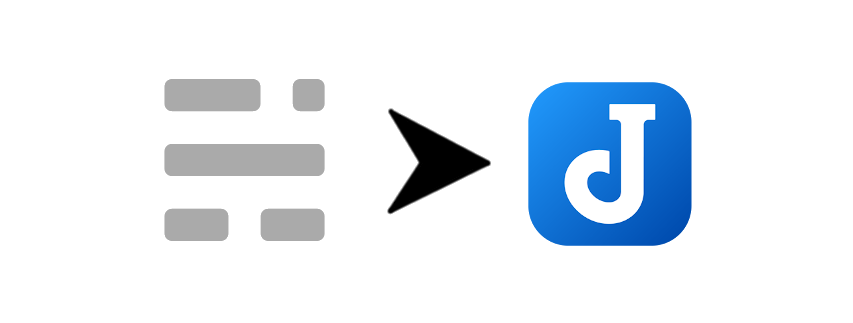
I like the Ghost blogging platform. I also really like Joplin, the tool that handles all of my notes. (If you don't know it, you can give it a try, it's free.) In order to be able to search both my notes and my blog posts with a single search, I've written Ghoplin. Without further ado, here is the basic info, as presented in the ReadMe on Github.
Why?
Joplin keeps my notes. Many of my blog posts are just neater summaries of my notes or the things I've learned. When I search Joplin, I want all of my blog posts to be included in the search as well. The downloaded notes contain original post URLs, tags and the Created and Modified timestamps are set to the date of post publication.
How?
First tell Ghoplin about all the Ghost blogs you want to sync; then run sync. Let Ghoplin download all posts.
Since I like my E2EE and don't want an unencrypted version of my notes leaving my devices, the app has to run locally. Therefore it's a simple terminal app you have to run locally.
Tested on Windows and Linux (Ubuntu on WSL, to be precise). Since it's written in .NET Core 3.1, it should run wherever it runs, though.
Usage - quickstart
Download the appropriate file from the Releases page. The commands below are same regardless of platform, the only difference is that e.g. in Powershell on Windows the invocation will look like .\Ghoplin.exe <command>, whereas in Fish on Ubuntu it'll be ./Ghoplin <command>.
To get help for any command, try something like Ghoplin help, Ghoplin add help etc.
1. Specify Joplin API token
First you have to let Ghoplin talk to your Joplin, which has to be running when Ghoplin runs.
If you don't have the token yet: In Joplin, go to Tools -> Options -> Web Clipper. Enable it, if it isn't enabled yet. Then copy the Authorisation token in the Advanced options section.
You can either input your token (and port, if non-default) every time you run Ghoplin by passing it in a parameter, i.e. appending -t thisIsMyToken546168135413243 to each command.
Or you can save your token into a config file that will be placed next to the executable. The easiest way to write this file is by running:
Ghoplin write-config -t thisIsMyToken546168135413243
Then you no longer need to specify the token when running subsequent commands.
2. Add your blogs
For each blog you want to add, run add:
Ghoplin add --url https://zblesk.net/blog --apiKey myActualApiKeyReally235476854 --notebook "English blog"
So you need to specify the URL of your blog, your API key and the Joplin's notebook. You can either specify Joplin's internal notebook ID, or just specify it by name - make sure it's the only notebook with that name, though.
If you want to apply tags to each note from this blog, use the --auto-tags argument. Feed it a comma-separated list of tags.
I.e. to tag all posts with the tag "blog" and "fun stuff", write:
--auto-tags "blog,fun stuff"
If you don't have your blog's API key yet, it's in Ghost's admin console -> Integrations -> Custom integrations. Create a new one, then copy the Content API Key. (The Integrations screen is probably at yourBlogUrl/ghost/#/settings/integrations.)
3. Run Sync
Then just run:
Ghoplin sync
This downloads all the posts from the blog in chronological order.
When you later want to add newer posts, just re-run Ghoplin sync. It remembers the time of last sync for each blog and will only download new posts.
Where is the config located?
It's stored in Joplin, so you don't have to track it manually in order to run Ghoplin on multiple computers.
When you first set Ghoplin up, it creates a note called Ghoplin config in the default location. (Joplin will probably create it in the last notebook you've used.)
⚠ After the config note is created, you can rename it or move it wherever you wish.
What's in the config?
JSON.
After the add and sync as described above, it would look something like this:
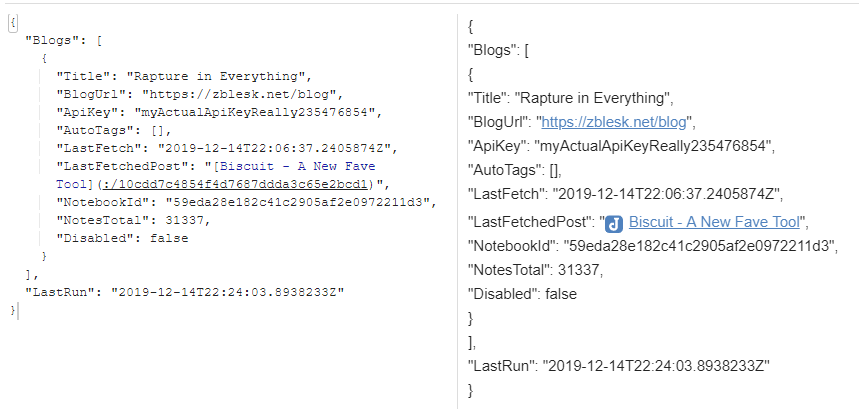
The link to the last created post is clickable and leads to the note in Joplin.
If you change the value of Disabled to true, that blog will not be synced anymore.
Building from source
If you've never used .NET Core before:
- Prerequisite: .NET Core 3.1 SDK. Download here for Windows, Mac, Linux.
- Download/clone source code.
cd Ghoplindotnet run
If you have used it before then yes, it's just download and dotnet run. That will also restore any NuGet packages needed.
Other considerations
Does Ghoplin collect and send any of my data, be it note contents or API keys?
No.
Does it do bidirectional sync?
No.
Update notes already synced once?
No.
License?
MIT.
Comments ()