Tackling the information overload, part 2
In the previous post I described the problems I face when trying to reap the benefits of the Internet while staying sane. In essence, I wanted to be able to maintain a stash of interesting things to pick from when I have the time, to keep track of articles (and other stuff) I want to get back to later, and to have an efficient way of retrieving resources I have found along the way. These should all be available from multiple devices. So in the order of usage it goes like this:
Saving for later
Browser bookmarks might be good to remember a few pages you’re on, but they don’t work very well for reading lists. Even if you find a reliable way to synchronize them between devices, they are a pain to navigate and choose from. There are many add-ons or tricks that address these issues, but they generally aren’t worth the effort.
Ever since I started using Pocket, this problem disappeared altogether. A browser extension (available at least for Firefox or Chrome) makes it easy to save any page with a single click

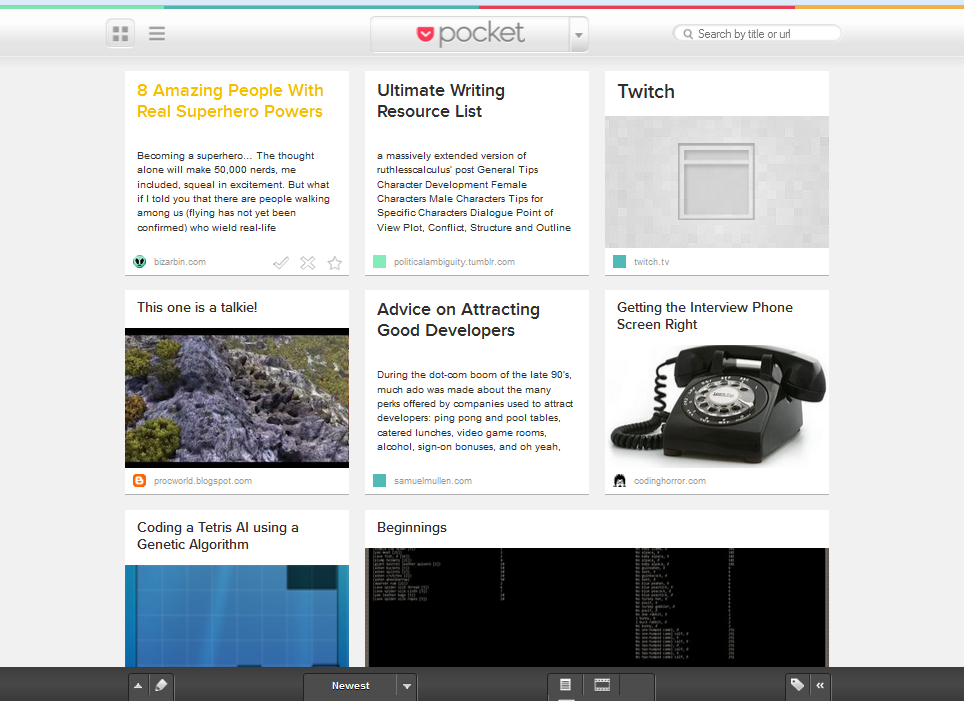
and shows the list of previously saved pages. The web interface provides a nice overview of pages with thumbnails and text previews and allows tagging and favouriting. The most pleasant part is that you can click an article and mark it as read, it closes and you are returned to the overview page; no longer do you have to manually sort read/unread bookmarks or risk deleting one accidentally.
The web UI could use a few tweaks, though – the provided reading pane is good, but not exactly great, and there currently is no easy way to add a link directly from the web interface.
Saving only takes a single click and whenever you have a couple of minutes to spare, all the articles you wanted to read are right at your fingertips. The Firefox’s version of the add-on can even automatically download offline versions of the articles, which saved me from boredom a few times when my internet connection died.
Saving for future reference
This is the tricky part. Various pieces of information need to be accessed in various ways, and I haven’t found just a single one-fits-all tool to store everything in.
Private repositories
For information that have to be heavily structuralized there is the MediaWiki software, the one Wikipedia runs on. This is where most of my resource links go. When I find an image repository, an interesting library, tips on writing or cooking, and I think I might need them later, I use the wiki’s easy categorization and linking features. When I fail to remember the name or other details of an item I know is there somewhere, I can easily click my way through to it.
It’s always accessible by nature, since it’s a web page. That also makes for the biggest disadvantage – always having an up-to-date offline copy for immediate use would be a pain to set up.
Evernote is ideal for those kind of notes that need to be divided into categories, but that’s it. It serves as a scratchpad for ideas, store for small files (using the wiki for this is cumbersome) and various lists. There are clients available for every platform, plus a web client.
These are the two I use the most. A great alternative might be Microsoft’s OneNote. It can do the same thing as Evernote or MediaWiki (and can store it in a single file), handles charts, images, internal links, and is a breeze to use. However there are a few serious drawbacks. The web client (accessible via SkyDrive) is recognizably slower than a wiki or Evernote, and MS Office isn’t free. In fact the latest version is so prohibitively expensive (even for home use) I finally decided against upgrading. I’m not such a heavy user I’d even consider spending $110 for every device I need to use it on.
Update (10. 6. 2014): A lot of this has changed. OneNote was updated and made available for free on many platforms, including mac and mobile.
Finally, the TiddlyWiki is a simple wiki in a single HTML file. All the data and the (JavaScript) logic are in the same place, making it ideal for putting on USB keys or sending via email. I mostly use this one when I need to make an easily navigable set of notes – e.g. an internal project documentation to share with my colleagues.
The only problem is that in the name of improving security, browsers keep making it harder for the html+javascript combo to actually write changes to a disk. While I had no problems in Firefox 3 or 4, I haven’t been able to do it in the latest (18) without installing an addon.
Public repositories
While I keep spamming various channels and social networks with stuff I found interesting, I’ve always wanted a place to store all my links. The one-eyed king in this land of the blind is Bit.ly, serving a double purpose – it lets me search in my link archives, and shows my public list of links I wanted to share with the world. The web interface is pretty and simple, but the RSS feed of public links is terrible. I’d expect an entry with description and a link, but instead it provides various kinds of the same shortened link. Not very useful to me.
Update (10. 6. 2014): I’ve since moved to Delicious and I’m satisfied. Exporting my links from Bitly was a hassle (since it doesn’t support export), but after it was done, everything went smoothly.
Update (2016): Delicious made "updates" to the site that made it completely inaccessible for many days. Fed up with that, I moved to Diigo.
Update (???): I've had to move again to Raindrop.io in 2018. I'm still using it now, in 2025.
Other tools
Three other tools didn’t fit in the previous categories.
Evernote Clearly is a Firefox add-on that analyses the web page you’re on and transforms it into a readable format. It’s a real alleviation on one’s eyes and nerves, when suddenly all the pages have the same, sensible and legible layout. Here’s a comparison:

The Normal Innocent Bystander’s Survival Guide. Good stuff, but makes your eyes bleed.
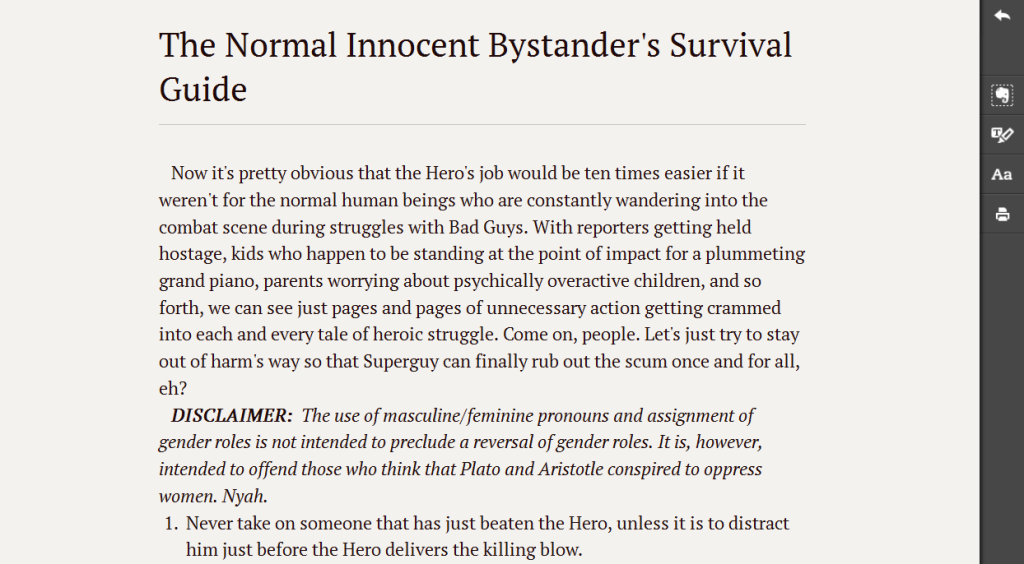
There are a few presets and customization options, in case this one doesn’t fit your tastes.
IFTTT deserves a chapter on its own. Simply put, it helps you create mashups from various services, so you don’t have to do those tasks by hand. It uses simple terminology (channels, recipes and triggers) and big, clean typography to hide all the techy stuff from the user. I use it for many tasks, like making sure no important link misses my archive or backing up my blog posts.
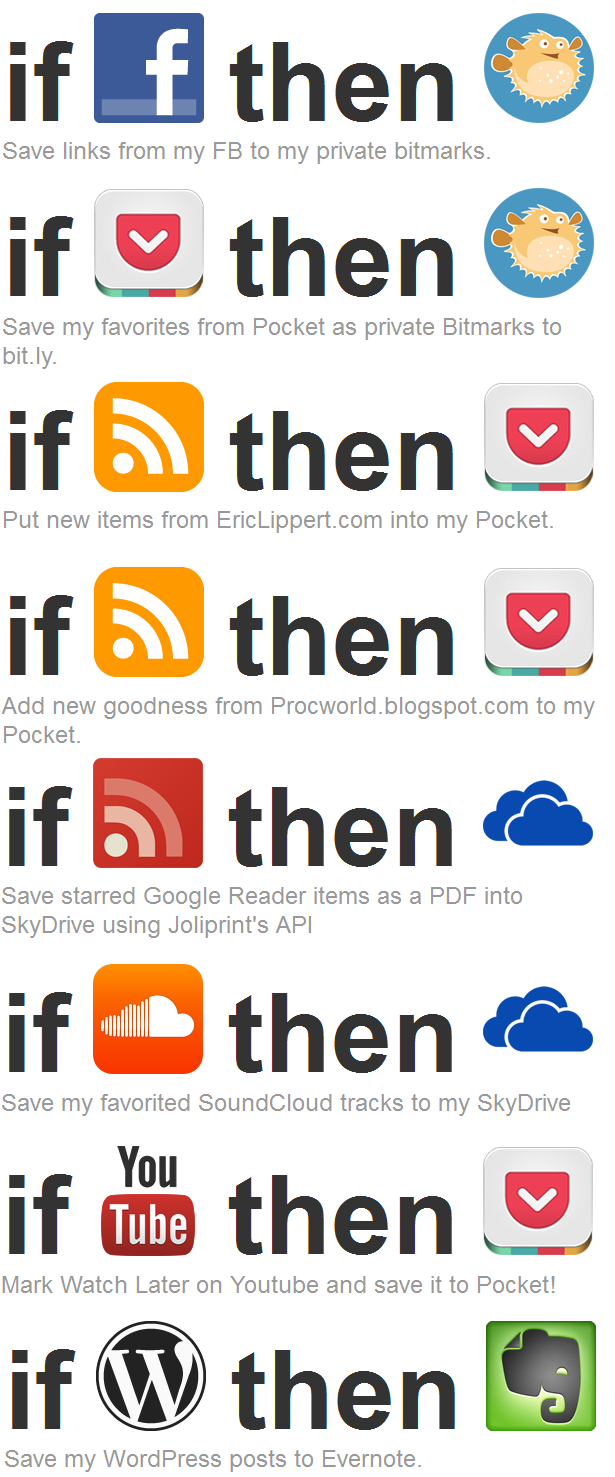
As you can see, there are two RSS feeds there. I intend to read every single post in them, so they just go straight to my pocket. The beauty of IFTTT is in the fact that once you set it up, you can forget about it; it will just do its work without bothering you again.
Summary
So how does it all look in my day-to-day life? Here’s an example scenario:
I’m scrolling through my RSS feeds (often enhanced by Google Reader Sanity, if I’m using the web client) when I see an article I want to read sometime. So I click Save to pocket and forget about it.
Update: since moved to Feedly, when Reader died. I still do the same thing: I click 'favourite', and IFTTT saves it to my Pocket.
Later in the day on a coffee break I open up Pocket and read it. Whether it was any good or not, I know it’ll stay in my archive, in case I need to get to it again. If it actually was good, I decide where to store it depending on the content; if it’s a how-to article or a repository of some kind, it goes into the wiki, linked and categorized. If for example I realize that hey, this is an interesting Tumblr post, I’ve seen a lot of them lately, I might create an Evernote list called ‘interesting tumblr posts’ and add it there. If it doesn’t fit any of those categories, I can add it to my public bit.ly feed for others to find.
Ever since I started using this system, I’ve been quite satisfied with its performance. There’s still room for improvement, but I daresay I’ve met all my original goals and spared myself a lot of hassle.
Comments ()